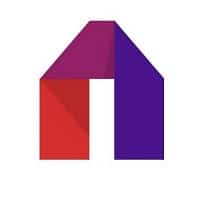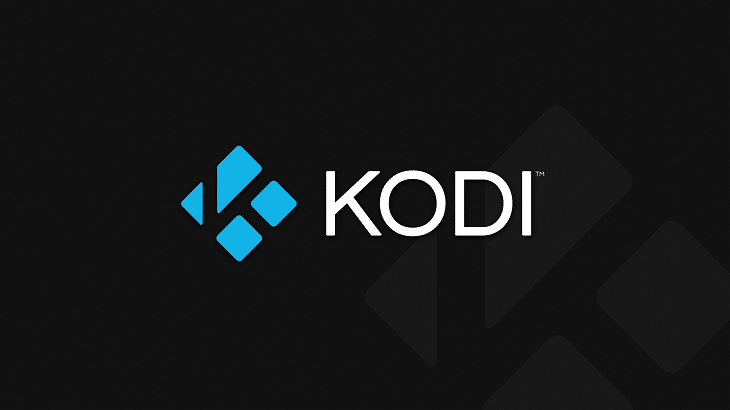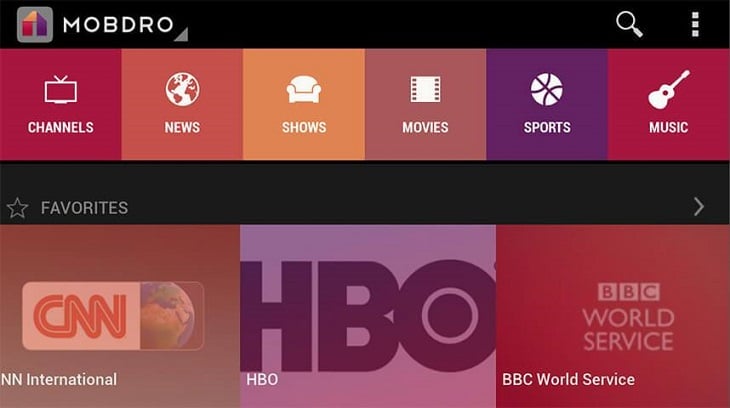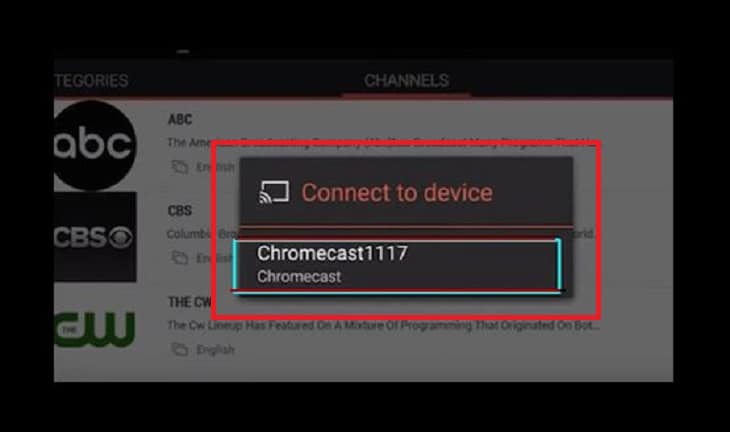Fix for ALL Mobdro Errors with Kodi – Kodi (formerly known as Xbox Media Center/XBMC) is a content streaming app that can be installed on any platform. If you like to watch streaming media from the internet then you probably have Kodi installed on your devices.
See Also – How To Install Mobdro : Complete Guide To Install Mobdro On Your Devices
One of the best add-on for Kodi is Mobdro. Mobdro is an Android only app that constantly scours the web for free streaming media content. These may include movies, music, live news feed, sporting events, TV series and videos in any language.
If you haven’t installed the Mobdro add-on for Kodi yet, you can follow our guide by clicking on this link. The video below also shows you the installation process so watch it.
Kodi Mobdro Add-on Errors
Sometimes, users encounter problems with Kodi addons and this may include Mobdro. Mobdro errors with Kodi range from unknown errors to not working issues.
The most common errors which users can face when using Mobdro with Kodi include:
- Check Log File Error – If you are using an older version of the app, this error may occur.
- Currently Offline Error – This error appears when the feed you want to view is not available from the server.
- Parse Error – This error results when the apk file you downloaded is corrupted or incomplete. This may also occur if your Android operating system is below version 4.1.
- No Connection Error – This error occurs when you have a slow or intermittent internet connection.
- Video Playback Error – Users encounter this error while streaming online videos and the video app crashes.
Now that we know the causes of Kodi Mobdro addon, we can now offer a solution to these problems. Read on to learn how to fix all errors on Kodi with Mobdro.
Fix for ALL Mobdro Errors with Kodi
Look for the error you are having with Kodi Mobdro Add-on and follow the suggested steps or solution for your particular problem.
Fix For “Check Log File Error”
Step 1. Open Kodi on your device.
Step 2. Choose “System” from the menu.
Step 3. Install “Log Viewer For Kodi“. Select “Add-ons” > “Install from repository” > “Kodi Addon repository” > “Programs Addons” > “Log Viewer for Kodi” > Choose “Install“.
Step 4. After installation, go back to the “Home Screen“. Choose “Programs” > “Log Viewer For Kodi” > “Show Log“.
Step 5. You can see more info and what’s causing the error from the “Log File“.
Step 6. Go back to the “Home Screen” and choose “Program” > “Addon Installer“.
Step 7. Key in “Maintenance Tool” in the new window and choose “Done“. Maintenance Tool will be installed.
Step 8. Now select “Programs” > “Maintenance Tool” > “General Maintenance“.
Step 9. In General Maintenance, choose “Clear Cache” and click on “Yes” to confirm.
Step 10. Again, select “Purge Packages” and click “Yes“.
This should solve the “Check Log File Error“. Another way to fix this error is to “uninstall” the old version of the Mobdro addon for Kodi and update to the latest version of the app.
Fix For “Currently Offline Error”
There is nothing you can do to fix this error on your side. The problem lies with the server where the files/contents are hosted. You can only wait for the contents to be available again so you can access them. You can regularly visit the channel to see if the content you want is already available.
Fix For The “Parse Error”
As mentioned above, the Parse Error is caused by a corrupted apk or an incompletely downloaded file. Make sure that the file the apk file you are using is not corrupted and completely downloaded before installing it. Also, if you have an Android OS lower than version 4.1, update first to the latest that your hardware support before installing the Kodi Mobdro addon.
Fix For “No Connection Error”
Kodi with Mobdro addon requires a minimum internet speed to stream contents fluidly. The recommended minimum internet speed to stream standard definition videos is 2 megabytes per second (mbps). For other video standards (High Definition, 3D or 4K), the internet speed requirement is much higher. Make sure you have a consistent and fast internet connection to eliminate this problem.
This error may also occur depending on the service provider that the app is trying to connect to. If the service provider is currently offline, then all you can do is wait for them to be available again. This problem is related to the “Currently Offline Error“.
Fix For “Video Playback Error”
Users encounter this error while already streaming videos. As mentioned, the “video player” app crashes thus triggering this problem. The suggested solution for this error is to select another video player for the addon to use instead of the default one.
There you have it – our guide to fixing ALL Mobdro error with Kodi!
Fixing Mobdro errors with Kodi become easy if you follow our guide above. You can continue enjoying error free content streaming on Kodi using Mobdro addon by following these simple solutions.
Please share this post with your friends if your found it informative and useful. Have questions or just want to connect with us? You can leave a comment below and we will get back to you. You can also contact us here.